JavaScript Core III - 1
Learning Objectives
- The learner should understand the value of thorough and comprehensive debugging
- The learner should be able to use error messages to debug simple logical or syntactical errors in their code
- The learner should be able to logically step through their code to find bugs and errors
- The learner should be able to modify an existing program to solve errors
Agenda
The purpose of this class is to introduce to the trainee:
- Debugging your code
- Consolidate learning for the project work
- PD (Difficult Workplace Conversations)
1. Debugging
Vocabulary
Syntax&SyntacticalBugError
Why is Debugging Important?
When our projects are very small it's easy to see the problems and when something does break it's not to much of an issue. This isn't true when we start working on larger projects.
The code that we write has real world uses and real world effects.
Y2K Bug
In 1999 the world faced a possibly very serious bug in the way that computer stored time. When computers stored the year they would only store the last two digits (e.g. 1999 is stored as just 99). This means that when the year 2000 happened lots of people were afraid that computer would think the year was the year 1900 instead of the year 2000.
Check out this very scary video here
Fortunately, a lot people put in a lot of work to stop the bug before it happened and averted catastrophe.
Discuss: Why did the Y2K bug happen? What oversights did the developers have?
Therac-25
Therac-25 was a machine used to administer radiation to cancer patients which malfunctioned because of a programmer error.
Watch: You can watch a quick video about the bug here
Discuss: Why did the Therac-25 bug happen? What oversights did the developers have?
The Debugging Mindset
Debugging is a fact of life! Not everything will work the first time you do it and even when it does there will often be times when even if you feel like you've covered everything another bug may occur!
Task (5 Minutes) In teams, the trainees should have quick discussion about the bugs that have occurred to them in the past. When they finish the class should regroup and gather together all the different types of bugs that have happened to them.
Types of Errors
Syntax Errors
These errors are usually quite simple to fix and happen when you've typed some code wrong or missed a character. These will normally happen as soon as you run your code.
Examples of Syntax Errors
How would we fix these syntax errors? Post your answers in Slack!
SyntaxError: missing ) after condition
if (3 > Math.PI {
console.log("wait what?");
}
SyntaxError: missing variable name
var = 1;
SyntaxError: missing } after function body
var charge = function() {
if (sunny) {
useSolarCells();
} else {
promptBikeRide();
};
Reference Errors
These errors most commonly happen when you try to access variable that has not been defined anywhere.
Examples of Reference Errors
How would we fix these reference errors? Post your answers in Slack!
ReferenceError: "word" is not defined
var ward = "hello";
word.substring(1);
Type Errors
Type errors usually occur when you are trying to access a method or variable from an object that doesn't have that in it.
Examples of Type Errors
How would we fix these reference errors? Post your answers in Slack!
TypeError: document.getElByID is not a function
var submit = document.getElById("button");
TypeError: numbers.map is not a function- Hint: what
typeis the number variable
- Hint: what
var numbers = { a: 13, b: 37, c: 42 };
numbers.map(function (num) {
return num * 2;
});
TypeError: Cannot read property 'substring' of undefined
var name;
name.substring(1);
The Debugging Framework
When debugging you should always ask yourself a few key questions
- What did I expect to happen?
You should very clearly be able to say exactly what you expected to happen when you run your code. If you cannot do this, then you do not understand the problem well enough.
- Is it actually broken?
Sometimes what you think is broken is actually working fine but not executing what you thought was going to happen. You should confirm with what the program is trying to do.
- What happened instead?
You should be able to quickly state what you were expecting to happen. Just saying "It Didn't Work" isn't enough! The more carefully you dissect the problem the more easily you'll be able to fix it.
- What have I tried so far?
Debugging is a process of loops and iteration. Think about what you've done so far and work out other ways that the code could have broken.
Tools
In teams, the trainees should have quick discussion about the ways that they have solved bugs or errors they've had in the past.
When they finish the discussion we should regroup and gather together all the ways that they have solved bugs in the past.
Thinking like a computer
The most important skill you can develop is thinking analytically and logically - exactly the same as a computer. In the exercises soon we will be using our logical skills to slowly step through a program to see what is going wrong.
Remember that the computer will run your program line-by-line, from top to bottom, and that loops and functions may jump to a new location. If in doubt, try going through the program one line at a time - don't jump ahead, or guess what you want your program to do, make sure you're reading what it actually does do.
When debugging, it can often be useful to write down what values variables have, either on paper, in comments, or by using console.log - this is particularly true in loops and functions, where variable values may change from iteration to iteration, or between calls!
Test Often
It is important when working on your code to test each part of your code separately and carefully. Make sure everything is working before you move on to the next part otherwise problems become harder to debug.
Stack Overflow
Stack Overflow is a crucial tool for lots of new developers in finding answers to their programming problems. While a lot of the information is very good there are several points to keep in mind.
- Information goes out of date very quickly
- You have to make sure that what your looking at is new
- Don't copy and paste code
- If you don't understand what your code does then there is no pointing using it since soon you won't be able to debug it
- The Chosen Answer isn't always the right answer for you
- Always read all the responses to questions to find the correct answer for you
Talking It Through (a.k.a Rubber Ducking)
When you're stuck on a problem one of the key techniques you can use is talking through your problem with somebody else. Being forced to slow down and think is important and you'll often realise your problem whilst trying to explain it so somebody else.
Nobody else around to ask? Still tell it to somebody! The act of talking helps you work through the problem. Traditionally, programmers use a rubber duck.
Using console.log() and the Console
By this point you will have seen console.log() quite a lot when we see what is happening in our programs - this tool can also be one of the key tools in debugging our programs!
When we're working on websites you can view the Console tool in Chrome by
- Right Click
- Inspect
- Click the
Consoletab
Here you'll see all of the messages that have been printed by the website when it was loading and running.
Using the Chrome Debugger
We know that JavaScript executes code line by line. How great would it be if we had a tool that allowed us to stop code execution on any line and inspect the values of our variables. Fortunately such a tool exists and it's called a debugger. Here we will use the Chrome debugger for JavaScript, however similar tools exist of all other popular browsers.
To view the debugger go to the Sources tab of Chrome developer tools which we opened above.
To tell the debugger to stop we need to create a breakpoint, it's an instruction to the debugger to stop execution and await instruction from us.
We can place a debugger in one of two ways. We can either insert a line into our called saying
debugger;
or we can click on the line number in the debugger tool itself.
Let's say we have a simple piece of code below and we want to inspect the values of x and y before adding them.
var x = 10;
var y = 20;
var z = x * y;
To use debugger on above code we will save it in a file called temp.js and import it into an html file called temp.html.
We can either use the debugger statement to pause the code
var x = 10;
var y = 20;
debugger;
var z = x * y;
or by opening the file in the debugger using the file navigation on the right hand side and clicking on line 4. Note you can pause on line with code not empty lines.
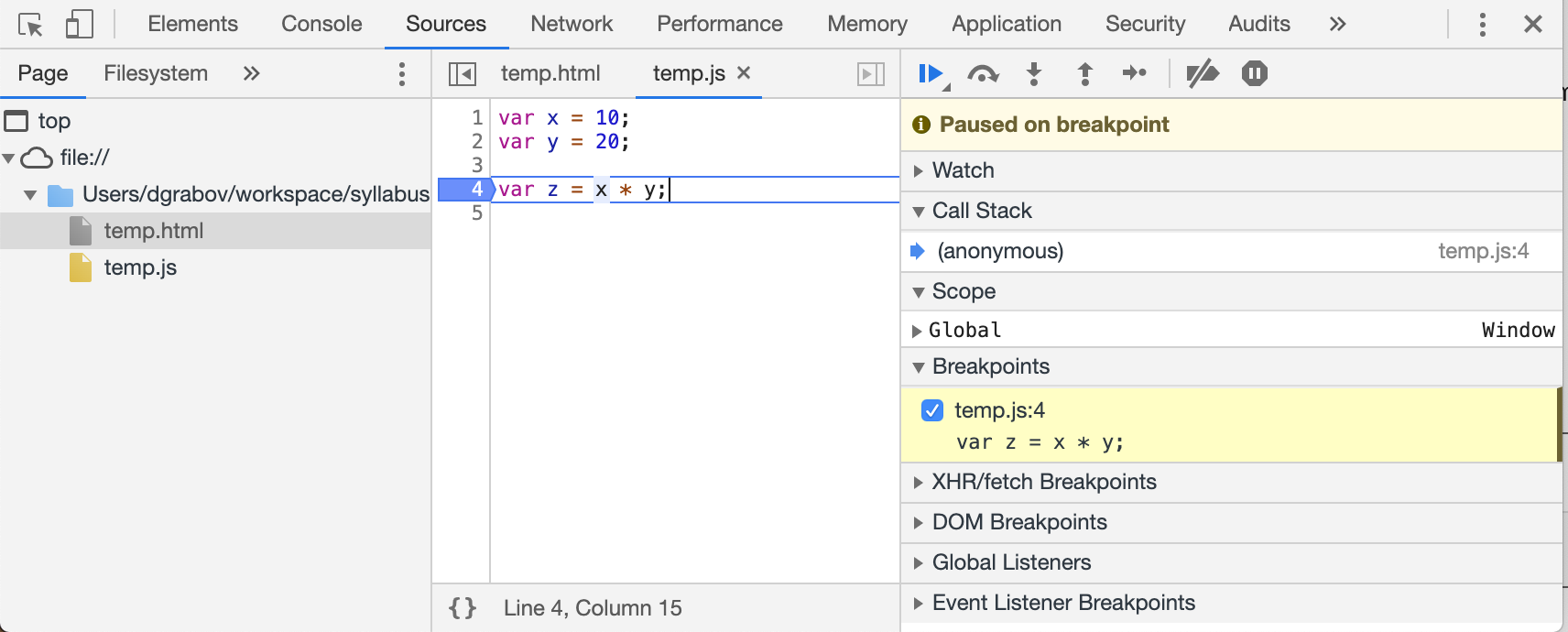
Once we have paused code execution, we can mouse over the the variables to see their values.
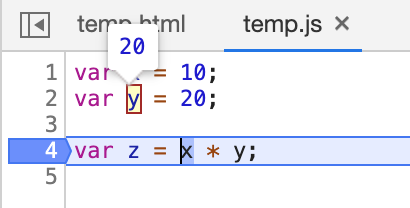
Once we have finished inspecting the values, we can use the controls in the top right corner to tell the debugger what to do.

We can click the button with the blue triangle to tell the debugger to continue executing code until it hits the next breakpoint. Or if we want to execute code line by line ourselves, we can press the button with the curved arrow that will instruct the debugger to execute the current line and stop on the next line.
To remove a breakpoint you either remove the debugger statement or if you placed a breakpoint from the debugger itself, you can click that line number again to remove it.
In groups, spend ten minutes experimenting with the debugger in a previous piece of your coursework.
Make sure that every member of your group has been able to use the debugger.
Comparing console.log and debugger
As a developer you will likely use both tools to understand what your code is doing and help you find and fix bugs. console.log can be a quick and easy way to check a value, but it can also be a bit inflexible since you can only inspect the value you log out in that one place.
Using the debug tool to inspect values can be a bit slower than console logging out values. However, it is also more flexible since you can inspect any value and move execution yourself line by line.
Try using both methods in your exercises and homeworks to get more familiar with them.
ESLint in VSCode
Often you will have code that is perfectly valid JavaScript, but it may possibly not do what you want it to do. For example, you might have misspelled a variable name and as a result the variable you wanted to using is now unused and the variable you using does not exist.
To catch such problems, we can use a static code analysis tool or commonly known as a linter. The most common one in use today is ESLint and it allows us to configure different rules to look out for and alert us when one of them is broken by our code.
You can use the ESLint extension for VSCode which you can download here.
We have created a sample ESLint configuration to help you get started. You can download it here. The file should be renamed to .eslintrc.
{
"parserOptions": {
"ecmaVersion": 11
},
"env": {
"browser": true,
"node": true
},
"rules": {
"semi": ["warn", "always"],
"quotes": ["warn", "double"],
"eqeqeq": ["warn", "always"],
"no-unused-vars": ["warn"],
"no-redeclare": ["warn"],
"no-undef": ["warn"]
}
}
semi warns you if you did not use a semi colon at the end of the line
quotes ensures consistency by warning you if you did not use double quote marks
eqeqeq ensures you use === and !== rather than == and != since the latter can lead to errors
no-unused-vars will warn you if you have unused variables in your code
no-redeclare will warn you if you redeclare an existing variable
no-undef will warn you if you try to use an undeclared variable or function
You can see all rules and their explanations at https://eslint.org/docs/rules/. Many of them may not make sense to you (they don't to me), but it can be a handy reference and over time your use and understanding of them will improve and increase.
Make sure that you've got ESLint enabled and configured correctly in Visual Studio Code
Before continuing make sure that everyone in your group has it working.
Summary
- Bugs are a fact of life. No one produces bug free code.
- Test regularly to find bugs early.
- Having multiple bugs in code can make them harder to deal with. See previous rule.
- Use tools such a linters spot and prevent bugs early.
- Error messages might look scary, but they are your friend.
- Use tools such as console.log and debugger to find root of bugs.
Exercise 1
As a class we should step through solving all of the issues in this small piece of code. You should copy it into a code editor (e.g. VS Code) in a .js file so you can debug and run it easily. Be sure to use The Debugging Framework that we discussed earlier
let printValuesOf = (jsObject, keys) => {
for (let i = 0; i <= keys.length; i++) {
let key = keys[i];
console.log(jsObject[k]);
}
}
let simpsonsCatchphrases = {
lisa: 'BAAAAAART!',
bart: 'Eat My Shorts!',
marge: 'Mmm~mmmmm',
homer: 'd'oh!',
maggie: '(Pacifier Suck)',
};
printValuesOf(simpsonsCatchphrases, 'lisa', 'bart', 'homer');
// Expected console output:
// BAAAAAART!
// Eat My Shorts!
// d'oh!
// Returns undefined
Try to categorise the bugs found under:
- Logical
- Syntactical
- Other (programmer/user error)
Exercise 2
In your groups we want you to go through this program and find all of the bugs that are happening in this code.
You can find the project here
Quiz (10 - 15 minutes)
You can complete this quiz on Google Forms here
2. Project Work
The project work should take between 60 and 90 minutes to give an overview and get everyone setup.
Explanation
Over the next three weeks we're going to be building a website that will consolidate all of your knowledge so far in the course.
The project is called TV Show
Getting Setup
In your groups you should get the project setup using the exact instructions found here. Make sure you use your Teaching Assistants to help you!
PD (Difficult Workplace Conversations)
Session objective: This session discusses some of the potential difficult conversations in the workplace and offers tips to have constructive outcomes following these conversations.
We all find ourselves in situations where we have to have difficult conversations with our colleagues at work. Although these are usually uncomfortable situations, if we know how to navigate our way through these, they will help our professional growth and our relationships in the workplace.
Examples of some difficult situations one has to deal with in the workplace include:
- You’re overwhelmed with work
- The job you have is different from the one you applied for
- You keep running into conflict with a colleague
- Your manager doesn’t notice the work you do
- You’ve made a major mistake that harmed your team
- You get a bad performance review
- You are passed up for a new role in the organization
- You struggle to collaborate with your team
- You feel like the work environment is hostile or inequitable
- You need help with a mistake that you have made
Having difficult conversations in the workplace can be emotionally charged. This makes it difficult to communicate well. It is easier to convey and receive messages when you are calm and confident.
Additionally, when there is a conflict we often make assumptions about why it is happening and the intentions of the others involved. Learning to take a step back and prepare for these times is essential to your success in the workplace.
Sometimes avoiding difficult conversations seems like the best route. We think we can ignore the inappropriate banter of colleagues. We make excuses in our heads for why someone else got the new position that we wanted. It feels easier to ignore the conflicts with others on our team. Wrong! These problems will continue to cause challenges if you avoid having the difficult conversation.
Exercise objective: To identify the steps to form a constructive response.
Imagine that you are at a new job and one colleague has scheduled to collaborate/meet with you several times and then canceled at the last minute. You need to meet with this person to take the next steps in the project that you are both working on. Use the list below to prepare for the conversation you will have with them. Discuss as a class what you would say to your colleague.
- What is the key problem to be addressed?
- What impact is this having on you/the team/work?
- What responsibility are you going to take for your part?
- What do you want to achieve by the end of the conversation?
Exercise objective: To role-play a difficult conversation.
Work in pairs. Use one of the following scenarios where you need to have a difficult conversation. If you finish your first scenario and still have time, choose another one.
Activities you will do are listed below:
Role-play the conversation with your partner. List emotions that you associate with that moment whilst doing the activity (10 min)
Discuss with your partner how that conversation could have been better if you were able to take the emotion out of it (5 min)
Role-play scenarios:
- You are a developer in a team. A very important project has been presented; however, you have not been assigned to it. The person who will be working on this project is a peer, who you think isn’t as competent as you. You want to question that decision with your manager.
- You are working on a team with a person you have had issues with before. You think that they're not doing tasks you're dependent on on purpose because they dislike you. You want to talk to this person about it.
- You have been working hard and would like to get a pay rise. Have this discussion with your manager.
- You think that the project you have been allocated to is impossible and it can't succeed and you are worried you are being set up to fail. You want to talk to your Product Manager or Product Owner about this.
- Someone in your team isn’t doing their share of the work and you want to talk to them about it.
- You have been receiving positive feedback all year long, but you didn’t get a promotion. However your peer did. You want to talk to your manager about it.
- You have been working on 3 different projects and you just received an e-mail asking you to support a 4th one and to lead a workshop next week. You want to talk to your manager about your workload.
- Your company had an internal job opportunity that you applied for. You weren’t the one chosen and never got feedback. So you arranged a meeting with the interviewer to get feedback on your performance.
- You have done a mistake in your work and after Googling and asking for help at the CYF community, you still do not know the answer. You have to ask your tech lead or senior developer for help.
- You started your new job one month ago but the tasks you are given do not align with what was on your job description. You want to talk to your manager about it.
- You are given a bad performance review. You want to talk to someone in your team to get more information and specific feedback on how to improve your performance.
Volunteer to share your pair's thoughts with the class.
Coursework
Click here to view the homework for this lesson.
Feedback
Please spend two minutes reviewing this lesson to help us improve it for the future. This feedback will be shared with volunteers.